What is Microsoft Excel and Why Should You Learn It
Demystifying the Spreadsheet: What is Microsoft Excel and Why Should You Learn It?
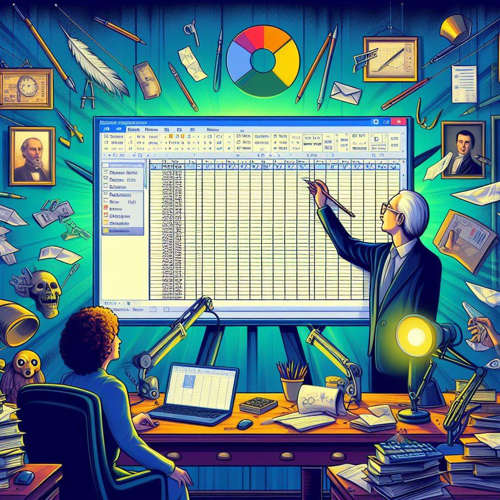 Welcome to the wonderful world of spreadsheets! If you’ve ever stumbled upon a grid of numbers and formulas on a computer screen, chances are you’ve encountered Microsoft Excel. But what exactly is Excel, and why should you, the average person, care about this seemingly complex program?
Welcome to the wonderful world of spreadsheets! If you’ve ever stumbled upon a grid of numbers and formulas on a computer screen, chances are you’ve encountered Microsoft Excel. But what exactly is Excel, and why should you, the average person, care about this seemingly complex program?
Fear not! This blog post is your one-stop guide to understanding Excel, its superpowers, and how it can benefit you in surprising ways, even if you’re not a data whiz.
Excel 101: A Powerful Spreadsheet Giant
Imagine a digital notebook on steroids. That’s essentially what Microsoft Excel is. It’s a spreadsheet program, allowing you to organize information in rows and columns, just like a traditional paper spreadsheet. But unlike its paper counterpart, Excel unlocks a universe of functionality with its built-in formulas, functions, and features.
Think of each little box in the spreadsheet, called a cell, as a tiny powerhouse. You can enter text, numbers, dates, or even formulas into these cells. The magic happens with formulas, which are like pre-programmed recipes that take the data you input and perform calculations, saving you tons of time and effort.
Why Should You Learn Excel?
Here’s the truth: Excel isn’t just for accountants and financial analysts anymore. Its versatility makes it a valuable tool for almost anyone, regardless of profession or background. Here are just a few reasons why you should consider adding Excel to your skillset:
Become a Budgeting Boss: Ever feel like your money disappears into a black hole? Excel can be your financial lifesaver. Create a budget template to track your income and expenses, set financial goals, and see exactly where your money is going. With a few formulas, you can automatically calculate totals, percentages, and track progress towards your savings goals.
Tame the To-Do List Monster: Drowning in sticky notes and overflowing to-do lists? Excel can be your organizational hero. Create a task list with deadlines, priorities, and even assign tasks to different people (if you’re sharing the spreadsheet). With conditional formatting, you can color-code tasks based on urgency or completion status, making your to-do list visually clear and manageable.
Analyze Like a Pro: Do you love a good infographic or a well-made chart? Excel can transform your data into stunning visuals. From pie charts to bar graphs, you can represent your information in a way that’s easy to understand and interpret. This can be helpful for anything from analyzing student grades in a classroom to tracking sales figures in a business.
Unlock Your Inner Detective: Got a curious mind and a knack for finding patterns? Excel can be your data analysis playground. With its powerful tools like PivotTables, you can summarize and analyze large datasets, identify trends, and uncover hidden insights within your information.
Boost Your Productivity: Let’s face it, repetitive tasks can be a major time suck. Excel can automate many of these tasks with formulas and macros (mini-programs). Imagine automatically calculating sales commissions, creating invoices, or generating reports – all with a few clicks!
Getting Started with Excel: Your First Steps
The beauty of Excel is that it caters to users of all experience levels. Whether you’re a complete beginner or a seasoned spreadsheet user, there’s always something new to learn. Here’s a quick guide to get you started:
Fire Up Excel: Most computers with Microsoft Office will have Excel pre-installed. Find the program icon and launch it.
Welcome to the Interface: The Excel window might seem intimidating at first, but don’t worry! You’ll see a grid of cells, a menu bar at the top with different tabs, and a quick access toolbar for commonly used functions.
Explore the Ribbon: The ribbon is the horizontal band below the menu bar. It houses all the tools you’ll need for formatting, entering data, and using formulas. Each tab in the ribbon focuses on a specific task, like Home (for basic formatting), Insert (for adding charts and tables), and Formulas (for calculations).
Navigating the Grid: Each cell in the grid has a unique address, identified by a letter and a number (e.g., A1, B2). You can use these cell addresses to reference them in formulas. Click on a cell to make it active and start entering your data.
Experiment with Formulas: Don’t be afraid to play around with formulas! Start with simple ones like SUM or AVERAGE to get comfortable with the concept. Excel has a library of built-in formulas for all sorts of calculations.
Learning Resources and Beyond
The world
